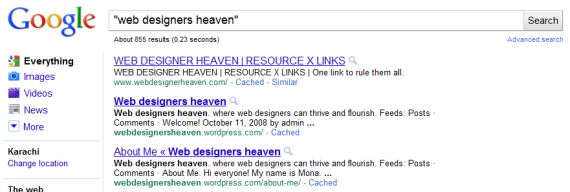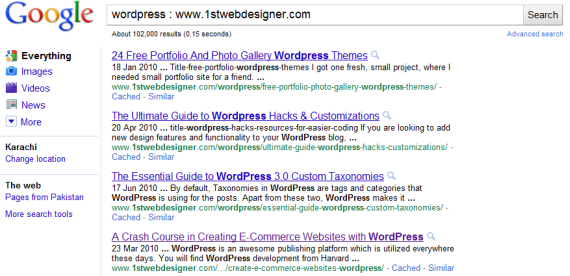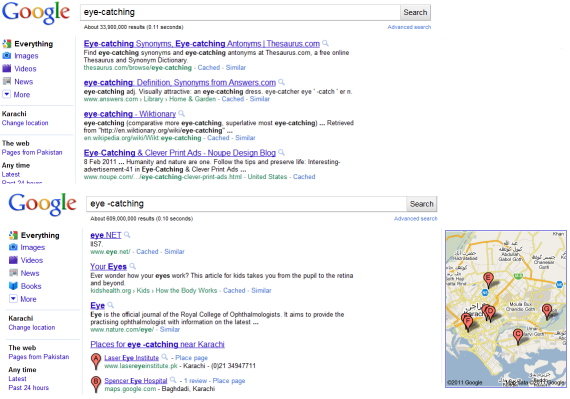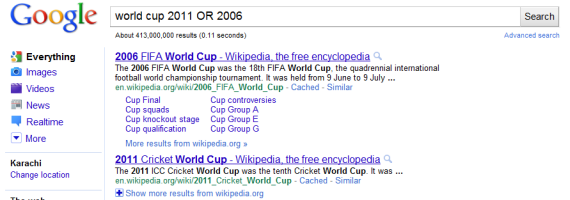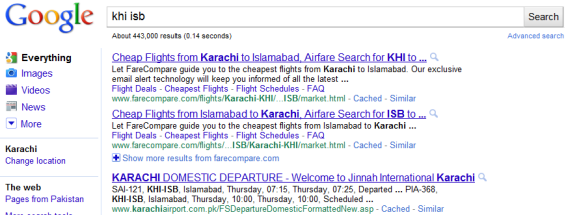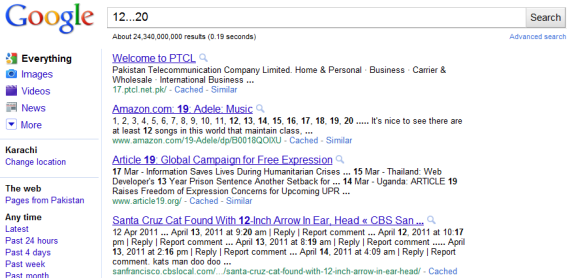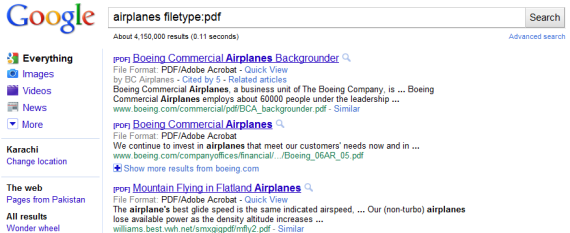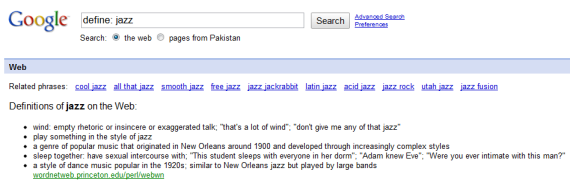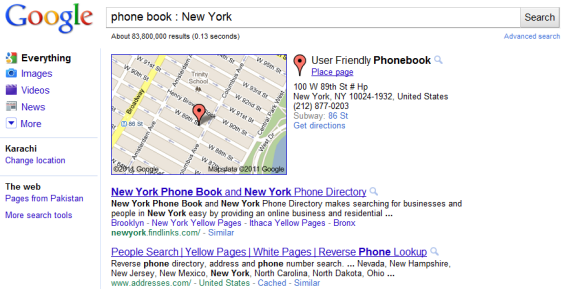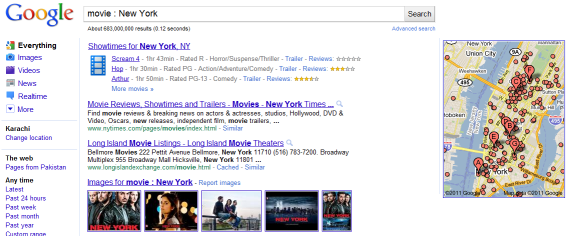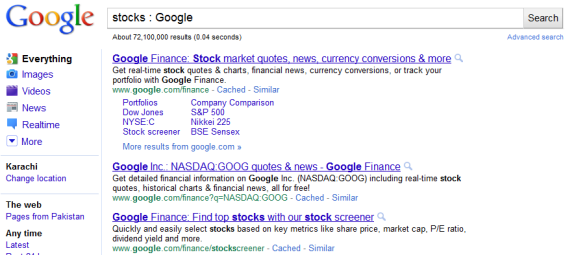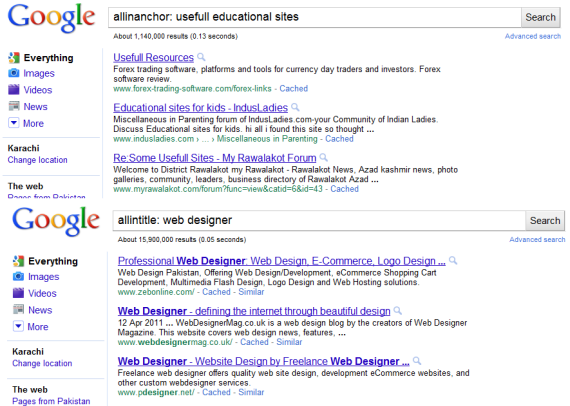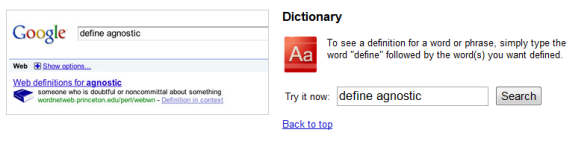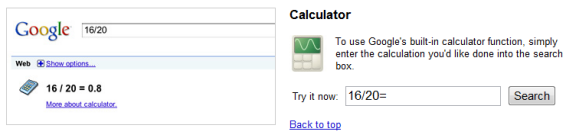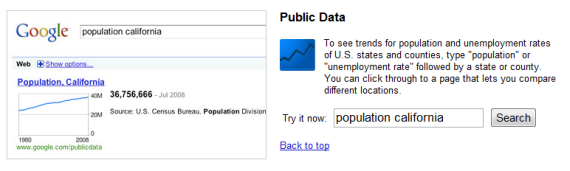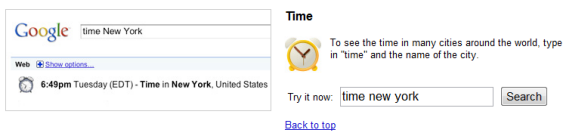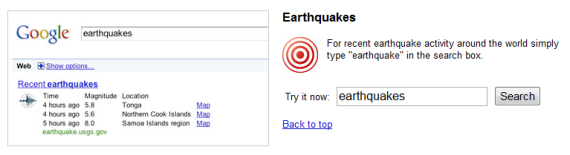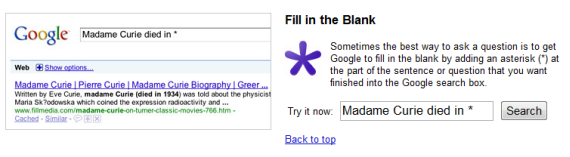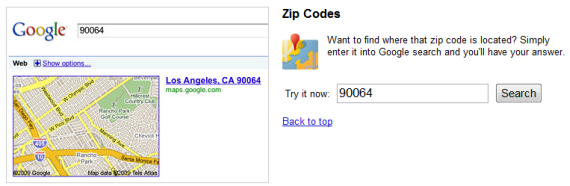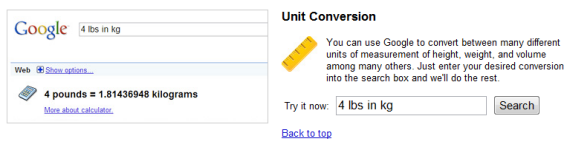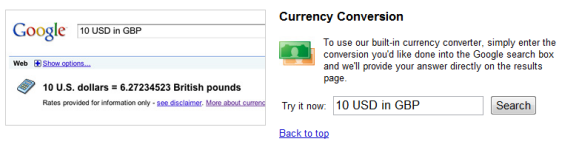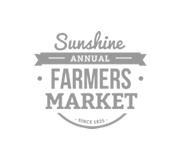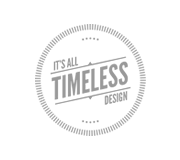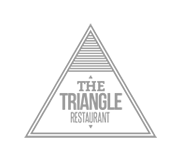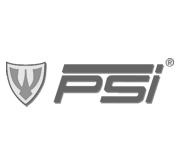How to Use Google Like a Pro – Smart Tips and Tricks

The miraculous and ubiquitous Google is something that needs no introduction. From children to adults everyone is aware of its worth. There are several myths about Google which keep its users away from its right usage. People believe that there is a lack of credible information on Google and the unwanted results from millions of resources are inevitable.
You can find trustworthy information and can filter it to avoid unwanted results by utilizing right tricks and strategies. Google search is very simple to use and by applying different techniques for search you can get better outcome of your query. Since it uses cloud computing, Google retrieves information from all over the world which can be made specific by basic search methods. Here are some tips and tricks for you which will surely help you to get great results from Google search.
a) Google Basics
In order to make your search powerful there are some basic tips that should be adopted to refine your search. Before going into detail I would like you to know that although Google shows all possible results but there are some keywords which are ignored by this search engine. These are those words which appears too frequently to be of any use like I, where, a, an, the, this, that, about etc. Some tips that I found constructive are as follows.
Tips
1. Use quotation marks and plus sign
If searching for a specific quote then use quotation marks (“”). The Google will find out the results containing accurate set of words without any change in order. You can also use a plus sign (+) immediately before the word without any space, it will provide you the same result as from quotation marks.
2. Use domain or website name
If Searching information from a specific website then use the keyword with the name of your desired website and separate them with double colon [abc: xyz.com]. You can specify domain as well like [abc: .gov] or [abc: .uk]. It will show result only from government site or in case of other domain only from sites with your required domain.
3. Use minus sign
If you want to exclude a specific word from your search results then you can use a minus sign. This will omit the word following minus sign from search results except the words where minus sign is used as a hyphen like [eye-catching]. This example will show websites containing information about eye-catching.
4. Use Asterix sign
If searching for a unclear information about a specific thing then use (*). The Google will find out all possible combination of information to the related post like [* flower].
5. Use OR operator
You can give Google a choice between two keywords by using OR operator. The Google will submit results about either of the two keywords like [world cup 2011 OR 2006]. The resulting sites will be about world cup 2006 or world 2011 whereas if you expel OR operator than the consequence will include those sites which contain the information about both.
Points to remember
- Every word you put in the search engine will be used except the words that are most used on World Wide Web.
- Punctuation marks are not included except those which have meanings like punctuation marks used in C++, C#, $45000, and so on.
- Search engine will show same results for the same word whether it is in upper case or in lower case for the fact that search engine is case insensitive.
- By default Google uses AND operator.
Strategies
Along with tips and tactics, strategies are also required to get a fruitful result. Following are some strategies for you to optimize your search.
- Keep your keywords precise.
- Be cleared about what you are searching for.
- If you are not clear about your keyword then use words that are most probable to appear on your desired web page. Do not ask questions as you are asking with a human being like [ in which country people worship cow?] instead use [ people worship cow in]
- Use appropriate words like if you are searching for ring tones don’t use word sound.
- You can also use Google shortcuts which will save your time.
b) Google Advanced Search
Besides searching a keyword using basic guidelines there are some special queries that can be used to search in an advanced form. These queries will restrict your search and prohibit you from wastage of time. These queries are very much similar to the query used to make your search specific to a country or domain. There are some smarter and advanced features of Google which will enthrall you.
1. Use destination names for flight information
If you want to book a flight you can write the names of the destinations only and Google will retrieve the flight information like [khi isb].
2. Use range instead of list of numbers
If you want a result within a range of numbers than you can write it like [12…20] instead of specifying all numbers of the range.
3. Use “filetype”
If you want to have a result only in a specific file type then write your keyword along with filetype:pdf like [airplanes filetype:pdf].
4. Use “link”
You can even found links of a webpage by using query like [link: www.1stwebdesigner.com].
5. Use “define”
If you are searching for a definition then you can refine your search by adding the word “define” with a colon like this [define: jazz]. This will give you result which holds definition of the word only.
6. Use “phone book”
If you are searching for phone number from a specific region then use phone book : like [phone book : New York].
7. Use “movie”
You can find sources related to movies only by using query like [movie : New York]. This will give you result not only about movie but also its showtimes, reviews etc.
8. Use “stocks”
If you want only stock information or finance news then write your keyword or ticker symbols along with stocks : like this [stocks : Google].
9. Use “allinanchor” and “allintitle”
If you are searching for a web page of that object which is popular for something then use [allinanchor: useful educational sites] and [allintitle : web designer ] to view a page with a title containing “web” and “designer”.
Points to remember
- By default Google operates in “moderate filtering” mode but it can be reset according to your requirement.
- You can change the preferences to “strict filtering” to prohibit Google from showing objectionable material.
Advance strategies
- Use cached version of the page to safe your time which can be wasted in the navigation of the page due to slow speed of browser.
- Bookmark pages that you use frequently so that you don’t need to do the hard work in finding the page again in future.
c) Google Search shortcuts
1. Dictionary
This shortcut will be helpful if you want to know the meaning of any word. Just type in the word followed by the word define and get results. By using this shortcut you do not need to search the whole dictionary.
2. Calculator
Google has blessed us with a Google calculator. You do not need to waste your time in searching for calculator. It works like any simple calculator, try it and make your calculations easy.
3. Public data
Now you can search public data to know population rate or unemployment rate by using this shortcut. Just type population or unemployment rate with the name of city and get the answers.
4. Time
If you are searching for time to reset your clocks then Google will let you know the time of any city of the world by this tool. Find time by writing time in the search box with the name of the city.
5. Earth quakes
Due to high frequency of natural disasters around the world. Google has made this shortcut to provide information about earthquake and related activities from all over the world.
6. Fill in the blanks
Due to shortage of time, mostly a machine is required that replies with our less efforts. This shortcut is one contribution of Google to provide accessibility without less effort. Now you need to write only the initials of the information with a asterix sign and the Google will fill the blank itself.
7. Zip code
This is very helpful for those who works in postal services. This tool will tell you the location of the zip code. You just have to write the zip code in the search engine.
8. Unit conversion
Conversion of units are also very comfy now by Google unit conversion. Type the desired unit with the amount that you want to convert and get the converted rate.
9. Currency conversion
This is another tool by Google, using this you can convert any currency amount into desired currency you want.
10. Package tracking
This tool will help you if you want to track your package by just typing the tracking number for Fedex or USPS.
11. Mortgage rates
This tool will give you information of mortgage rate which will depends on your location. The resulted links will comprises of the websites that contains the information of the mortgage rate.
Thats all. If there is anything we missed, please feel free to tip us in comments :)
- Login om te reageren