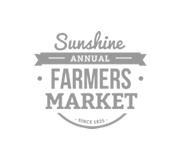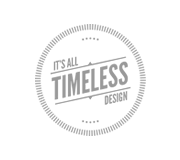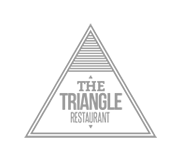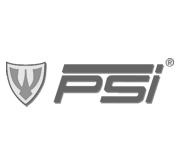Learn How To build Killer Squidoo Lens For Website Promotion

 Most of the internet marketers will probably know about Squidoo. If it’s the first time you heard of it, then you would likely be new to internet marketing.
Most of the internet marketers will probably know about Squidoo. If it’s the first time you heard of it, then you would likely be new to internet marketing.
Squidoo is a fast growing website that allows ordinary people to build their own pages with unique themes. The page is called “lens”, and each user is called a “lensmaster.” Squidoo is also a community where you can post your ads and can even share your profit to other ads like google ads and amazon ads by posting their ads to your page for related sources. You can custom your post the way you want it to appear on the page by just basic clicks and simple text typing. Squidoo is also known for building link wheels which is a good method of driving traffic to a site.
Today we will focus on Squidoo and learn the basic steps in building Squidoo lenses. Here are the basic steps in building a Squidoo lens:
1. Sign up For an Account
The first thing you will do just like other websites is to create your Squidoo account. The process is very simple. You only need to follow simple instructions and supply the basic info about yourself. Then just click the button continue.
Congratulations! You already have completed the first step and it was pretty simple.
2. Create a lens
After the registration process, the next thing you will do is to create a lens. Just click on create a lens button.Now you can be called a “lensmaster.”
In creating a lens, there are a lot of things to do. We will take the process step by step.
3. Lens subject
You must think of a subject which is related to your products or its up to you to decide for a better subject. You can also use the brand of the product or you product keyword.
Just supply the information and proceed to the next step.
4. Lens Title and URL
Think of a better an interesting title and pick your URL, the link where your lens can be located.Then pick a category for your lens and choose for the choices of the contents of your lens.
5. Lens Keyword
Pick for the best keyword for your lens to help people find your lens.
You can add 3 more keywords for your lens and then you will be ask to type captcha code and click done button.
Now you already have created your lens.
6. Organize your lens
This will be the most interesting step in creating your lens. This is where you will custom your own page on how it will appear publicly.
You can organize you modules and add it to your lens.
Create and set up your module by simply supplying the needed information.
Click save and you can also edit it if you want to change it.
Your module has been saved already.
You can add images, videos, news,RSS, comment box and other ads from Amazon and Google.
7. Publish your lens
If you have done organizing and designing your lens, you can view the preview of your lens. If you think it looks good, then you can publish it.
Congratulations! You just have completed your Squidoo lens.
Squidoo Tips
- After publishing you may have to wait for 48 hours. If after this time your Lens is still showing as a grayed out symbol, try the following.
- Change the Title of all modules so that it represents the contents better. If you still have something called “New…” change it.
- Remember to Edit the “Introduction and Contents Tool” and select “Table of Contents” and tick the “On” button.
- Link to as many other webpages and Lens as possible.
- After you get the Green approval Symbol, you can add your Lens to other suitable Lens, which provide a module for you to add your information. The old Groups on Squidoo have been converted into Lenses, so you will have to carefully select other Lens as your partner.
If you have any tips, please send details and I will added them here.
Don’t forget to update your Profile page, this gives you a lot of opportunity to add links to Blogs, Lenses and web url’s, that is where you add your photo.
- Login om te reageren